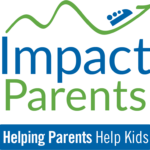ADHD and Technology

Low, Medium & High Tech
In her first blog for ImpactADHD, Technology Series: Part 1, Ann Leverette set the stage for using technology to most effectively manage ADHD by teaching us “5 Steps to Take BEFORE Using Technology to Get Organized.” Now, in the 2nd part of our series, she gets more specific, offering Low, Medium AND High Tech tools for support.
Technology Series: Part 2
Technology has taken on it’s own life in this day and age. It has come to mean a lot of things to a lot of people, and for some it feels like a hill too big to climb. But the truth is that “technology” is simply a systematic treatment, a method to provide some kind of support and assistance. That’s not so overwhelming, is it?
Low Tech Ideas
Despite the widespread use of electronics in our modern world, not all technology is high tech. Here are some simple, low-tech tools that can really help you get and stay organized:
- Laminate checklists of repetitive tasks. Use dry erase markers to mark off completion of each step. When a student marks off completion of a task, it insures that they are referring back to the list frequently.
- Use a visual countdown timer. When tasks require a student to work for a certain amount of time, the countdown timer helps them how much time is left. While this can be done electronically, you can also use $10 kitchen timers, or a “Time Timer” countdown clock.
- Use Visual reminders. Calendars, Magnetic Boards, White Boards, Cork Boards – there are many ways to share information in a family so that everyone is on the same page.
- Make a Rubric. Many teachers use rubrics to grade projects, but they are frequently not detailed enough for a person with learning differences. Sit down with your child and create a rubric with individual steps for each part of the project. At first, even having a step which says “put name and date on paper“ may be useful. As the student gains more independence, s/he needs to make more and more of the rubric independently. https://rubistar.4teachers.org/ is a free site for making rubrics
Medium Tech Ideas
Tools that use batteries or chips – anything that is a step up from gears or a paper and pen –are what we might call Medium Tech. Here are some suggestions:
- Multi-alarm watches. There are numerous watches on the market that have vibrating alarms, text alerts and up to 12 alarms a day. Search on Amazon for med watches or vibrating watches.
- Vibrating Alarm Clock. You can actually get an alarm clock that will shake the bed! Perfect for teenagers.
High Tech
As you are probably aware, the sky is the limit when it comes to high tech options for enhancing organization and support. I can’t cover it all, but here are a few highlights with some suggestions, and some specific ideas for navigating some of the more common high tech devices. If you want more suggestions, just send me a note:
- Using a computer, create and print labels for repetitive homework tasks. That way a child only has to put a sticker on the planner that says, “ math problems ___ to ____.” Be sure to include room for the date.
- Make a Pocketmod from https://pocketmod.com/ for a student who likes to carry a calendar in his pocket.
- For the IPhone: TimeTimer App or the same company makes a watch, small timer and large face timer. You can find them at www.timetimer.com
- Smartphones and Tablets are the new craze. Oh, but what a great tool for the disorganized and forgetful! It’s like a Leatherman tool and Swiss army knife all in one. It has everything!
IPhone/Pad built in tools and Apps:
- Reminders: don’t just use the one standard list; create multiple lists and use the audible and visual “remind me” feature.
- Set alarms with different labels and different sounds as needed.
- Organize apps in folders so user doesn’t have numerous pages to scroll through.
- Use the camera to take pictures of worksheets, homework assignments, whiteboard notes, pages in a book. There are apps out there that let you mark on the pictures
- Skitch
- Notability
- Use the calendar to record events.
- Use the calendar to add notes in the notes section or the event location. Use the repeat feature! This can save a lot of time. And don’t forget to sync to your computer or ICloud!
Laptops and Netbooks:
- Netbooks (smaller, light weight laptops with no CD drive) are great for the student on-the-go. With at least a 6 cell battery, they can last all day on a full charge, and are small enough to fit easily into a book bag.
- Get a calendar application and use it! Outlook allows syncing to a Google calendar. I will have students write homework assignments in the afternoon time slots just so it is visible in the calendar. Use the recurrence feature to set it for weekday through the school year. For example: Language arts in the 3-4 slot. Then each day the student could open that event and edit during class. S/he can type the assignment in the location spot and save for this event only.
- Use a cloud storage application for all work. That way if one computer is not accessible, the student can still access work. Dropbox is one example. Dropbox allows others to share access to folders so it’s a great way for you to see what a student is working on, or create a folder for a teacher to put homework in there.
- Make folders in document folder (in Dropbox or similar) for each class. Help your student navigate to the correct folder for saving work until it’s clear they are taking the extra steps necessary to put documents away in the correct places.
- Teach your child to name documents appropriately. The default is the first line of the document but this often the student’s name. Rename the document as the topic followed by the date. No slash marks are allowed in a document name.
- Delete documents at least once a semester. The more “stuff” in folders the harder to navigate.